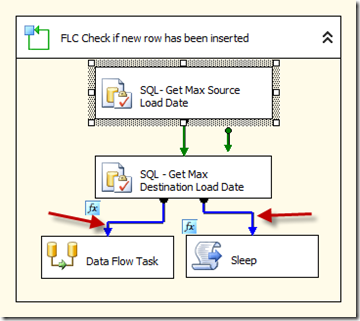SQL Server Reporting Services (SSRS) is the latest portion of the BI stack to get some attention in the most recent version of BIxPress. Two new features are included in BIxPress 3.5, Reporting Performance Monitor, and Report Deployment Tool.
I’m going to take some time now to walk through how easy it is to get the Reporting Performance Monitor configured and running. From the BIxPress start up screen you can see the new reporting icon.
Clicking on it will launch the reporting console. From here the first step is to configure the connection to the report server database. To do this click on the server icon.
The connection screen will appear and here you will configure the server, the instance and the database for your report server database. On my local machine everything is set to the default. You can also choose windows authentication or supply a Username and Password instead.
Once that is done you are ready to start monitoring your reports. There are a few things that I want to point out, though they might seem a little obvious to most of you. The Reporting Performance Monitor will only give you details about reports that are deployed to the report server, not reports that are run in BIDS or Report Builder. With that being said lets take a look at some of the details you can get you hands on.
This is the view when you first run the Report Monitor after connecting to the report database. There are four report:
- Report Averages
- Longest Running Reports on Average
- Frequent Reports
- Active Users.
If we click on each report we get a more detailed view. There is a icon on the top right corner of each report that will expand the view.
The Report averages chock full of great information. It includes the Last report status, meaning did the report succeed or fail during its last execution, the number of times the report has been run, and its average run time. Then it breaks down the average runtime into Averages on data Retrieval Time, Processing Time, and Rendering time, so you can quickly see what is the most time expensive portion of your report.
The other reports are not quite as dense as the first report but still offer valuable insight into your reporting environment.
There is a ton of useful information here and you can be sure that the brains behind these reports will be adding more to this console as new versions come out. If you’d like to have your voice and suggestions heard regarding any of the Pragmatic Works software make sure to visit our Feature request page. In the meantime please take a minute and download a trial of BIxPress and test out this cool new feature and the many other features that span the SQL Server BI Stack.

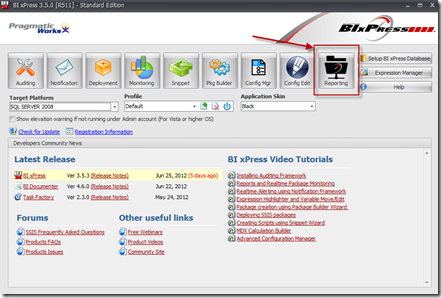
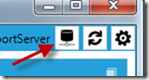
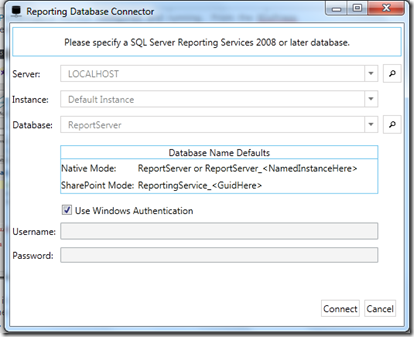
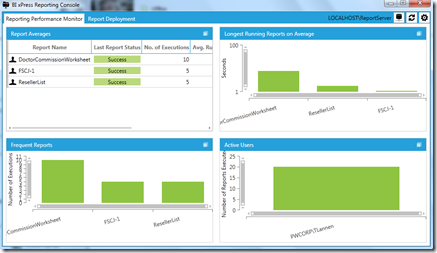
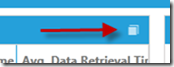

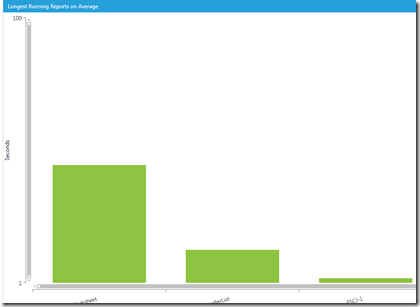
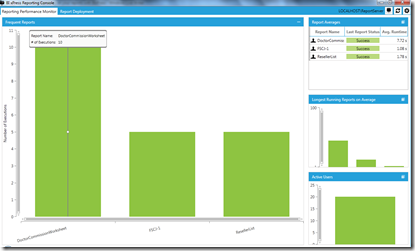
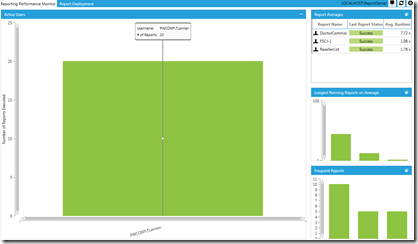
 During my first few weeks at a new client I was asked to do some DBA tasks that I don’t normally do. They were in the process of developing a new application and as a result a legacy DB was being carried over inside a new DB as a series of views instead of physical tables. While the views rendered the data correctly they query performance went from a matter of less than 10 seconds to more than 10 minutes, and this was just on development data, not a full production cycle. So with the performance blown out of the water they asked me to do a some research and see what was causing the slow down.
During my first few weeks at a new client I was asked to do some DBA tasks that I don’t normally do. They were in the process of developing a new application and as a result a legacy DB was being carried over inside a new DB as a series of views instead of physical tables. While the views rendered the data correctly they query performance went from a matter of less than 10 seconds to more than 10 minutes, and this was just on development data, not a full production cycle. So with the performance blown out of the water they asked me to do a some research and see what was causing the slow down. 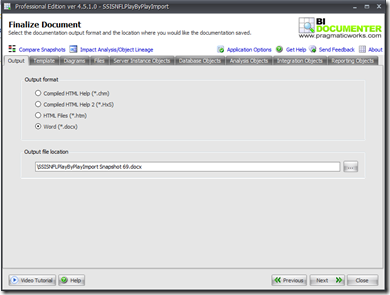
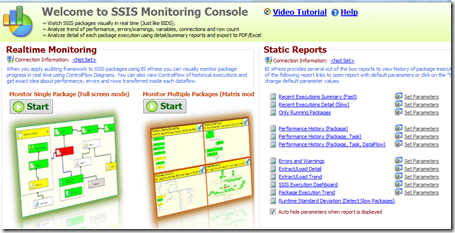
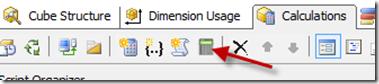
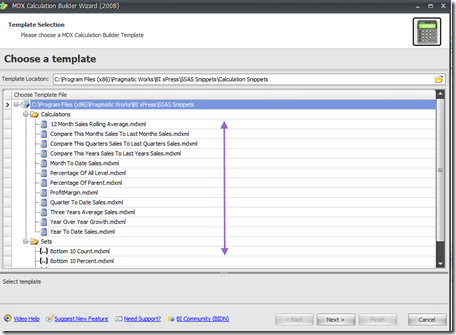
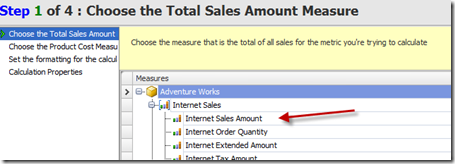
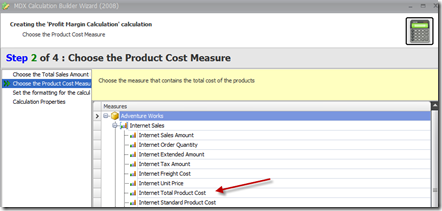
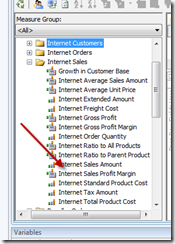
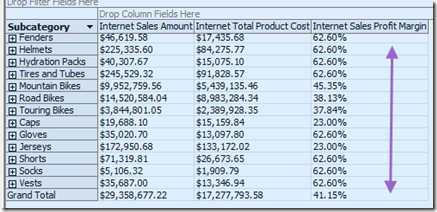
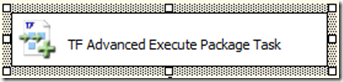
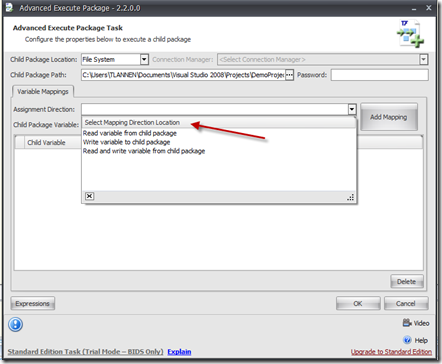
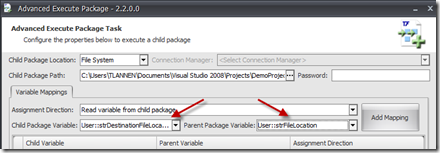
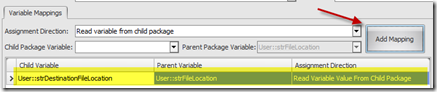
![image_thumb[20] image_thumb[20]](https://sqlgiant.files.wordpress.com/2012/03/image_thumb20_thumb1.png?w=442&h=77)
![image_thumb[22] image_thumb[22]](https://sqlgiant.files.wordpress.com/2012/03/image_thumb22_thumb.png?w=422&h=121)
![image_thumb[24] image_thumb[24]](https://sqlgiant.files.wordpress.com/2012/03/image_thumb24_thumb.png?w=418&h=99)